Cognos 8 Business Intelligence installation and set up guide
This tutorial shows a few easy steps to get started with cognos 8 BI.
The easiest and quickest installation process goes as follows:
- Install Cognos 8 BI Server and a service pack if available – this is the core of cognos BI system.
- Choose a database server which will be used as a content store. Cognos 8 supports a wide range of database engines.
- Start cognos configuration and set up a connection to the database which will serve as a content store.
This is usually the most important option to set up.
Configuration fom Microsoft SQL Server as Cognos content store: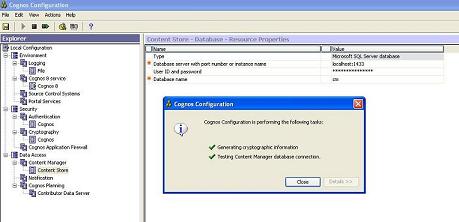
- Adjust other options if necessary, save configuration and test the content store connection.
- Start the cognos 8 service using Cognos Configuration
-
Now it is required to configure the Web server. Microsoft IIS web server is used in the following tutorial.
- Web server configuration steps
- Create the following virtual directories:
cognos8 - c8_location/webcontent with read permission
cognos8/cgi-bin - c8_location/cgi-bin with execute permissions - It is recommended to use cognos8 as the alias name. Otherwise the Gateway URI option will need to be changed in cognos configuration.
- A sample IIS configuration is depicted below:
Configuration of Cognos 8 on Microsoft IIS:
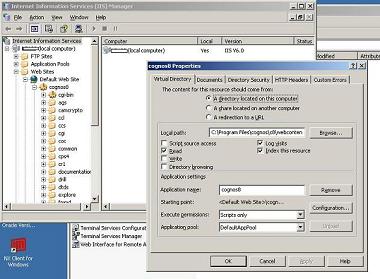
- Create the following virtual directories:
A correctly installed and configured Cognos 8 BI installation shows the following welcome page in a web browser on the http://localhost/cognos8/ web address.
Properly configured Cognos 8 instance:


Once the screen shown above appears, the IBM Cognos 8 BI is set up correctly and ready to use.
We suggest you start with publishing some Cognos examples using Framework Manager (gosalesdw - great outdoors sales data warehouse) and then play around with Cognos Query Studio, Analysis Studio and then Report Studio.
Back to the IBM Cognos 8 tutorial