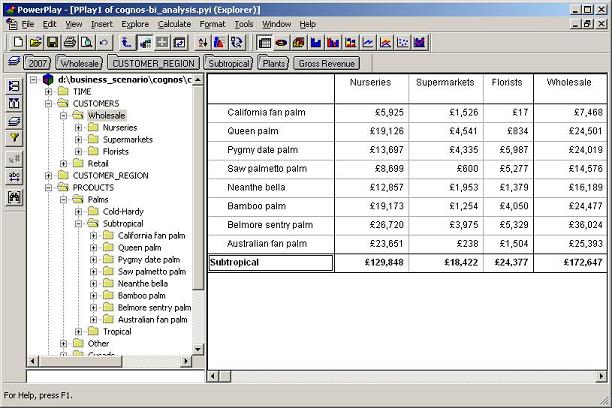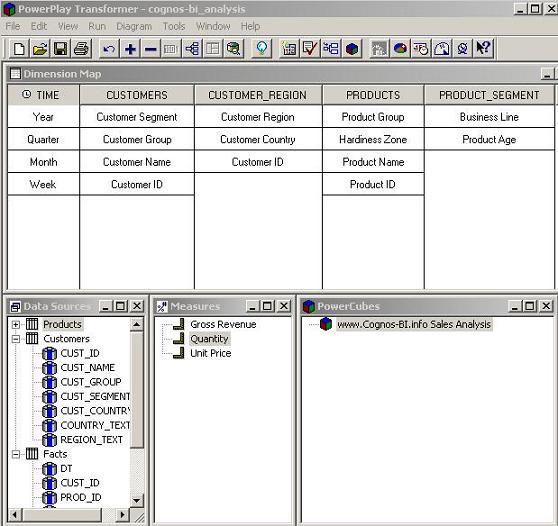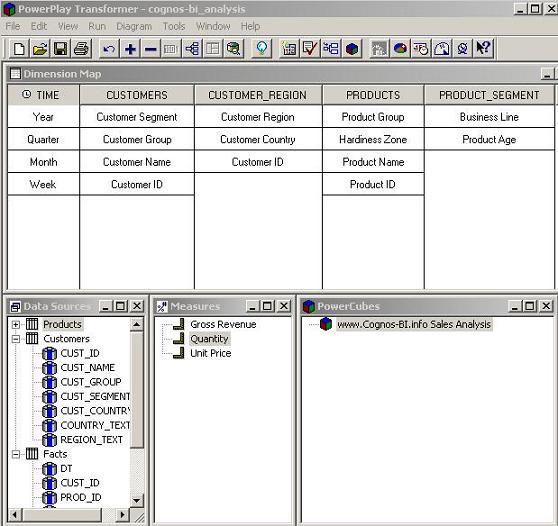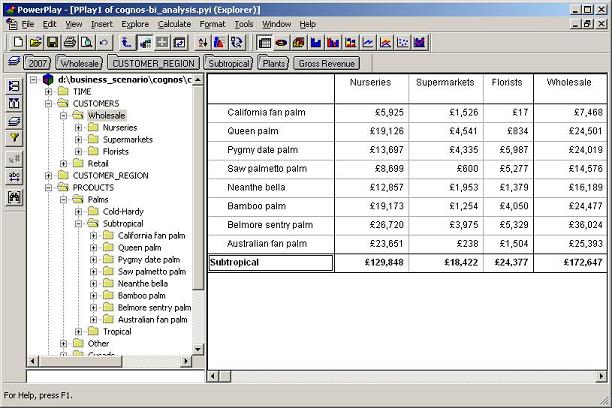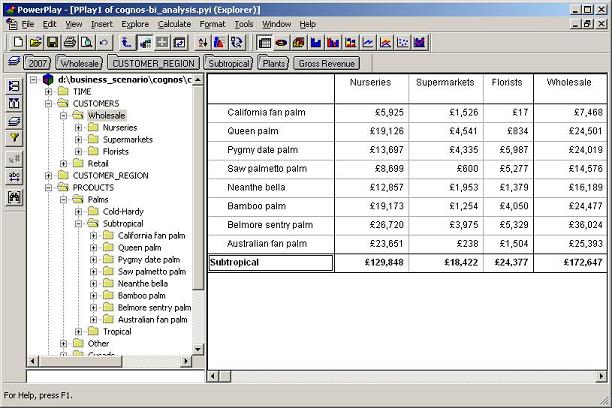Define measures in the PowerPlay Transformer Model
After having all the dimension defined, we can proceed and create measures. When all dimensions and measures are set up, we will generate PowerCubes and open it in PowerPlay.
Measures are numerical figures and come from the fact table.
To add measures to the model, follow the instructions below:
1.Drag & Drop PRICE, QUANTITY and REVENUE columns from Data sources to the Measures window.
2. Double-click on the REVENUE measure and rename it to Gross Revenue . Then go to a Format tab to change the default number format to the Ł#,##0 format with 2 Decimal places
3. Rename PRICE to Unit Price and apply the same format as for Gross Revenue.
We also do not want to summarize the Unit Price measure because it does not make any business sense. To change the grouping calculation, go to Rollup tab and choose Average and set Regular Weight to Gross Revenue .
4. Set the #,##0 with 0 decimal places format for Quantity.
5. From the Data Sources window go to Facts and select DT. In the General tab change the Data class to Date and in the Time tab select the following Date input format: DMY
Measure properties for
Unit price :

Define an output PowerCube
1. Go to the PowerCubes window and press Insert key
2. Put a name for the PowerCube: www.Cognos-BI.info Sales Analysis
3. Put the PowerCube file name: cognos-bi_analysis.pyi
4. Create the PowerCube by clicking Run -> create PowerCubes and the model will become ready for exploration and analysis
The final model structure is shown below:
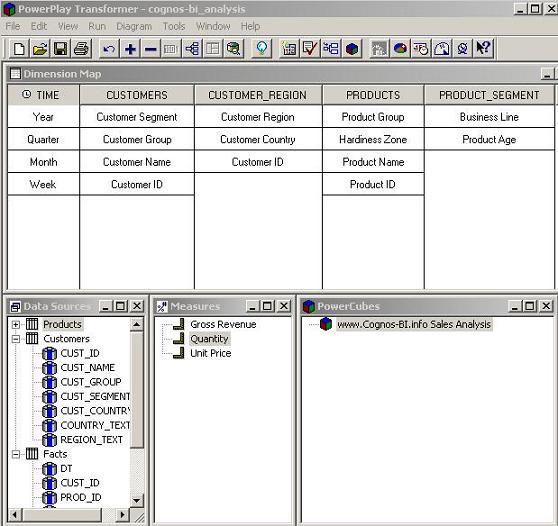
The Cognos OLAP cube created from the model illustrated above: